I've always thought I could only add copyright information to my pictures during post-processing. I've used Picasa & Lightroom for this purpose before. Now, thanks to the
Canon EOS Digital Rebel T1i/500D Companion by Ben Long I can now use Canon EOS Utility software that came with my 500D to store a custom copyright message in my pictures. This is useful for me to prove ownership of my images, especially the ones I share via my
flickr,
jpgmag &
twitter.
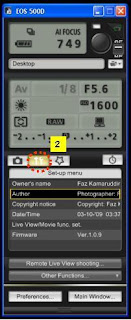
I plugged James (that's what I call my 500D) into the laptop, using the USB cable, and powered on. The EOS utility window will launch. I suggest you go through these steps too:
From that first screen, click Camera Settings/Remote Shooting, & you'll see the window in picture #2.Click on the tool button (it's about halfway down the window) - I've circled it in red.In the Set-up Menu section, click on the Copyright notice entry. Enter your information and click OK. I also configured the Owner's Name field, since I was there. Mr Long advised that pressing the Menu button on the camera, navigating to the 3rd tool menu, choosing Clear Settings & pressing the Display button can confirm that we've set the copyright info correctly. I did that, and I saw my name displayed on the LCD screen.
Mr Long advised that pressing the Menu button on the camera, navigating to the 3rd tool menu, choosing Clear Settings & pressing the Display button can confirm that we've set the copyright info correctly. I did that, and I saw my name displayed on the LCD screen.After closing the application and unplugging James, I took a photo to check if the updated data would show in the info screen. I wasn't disappointed.
So hey - I learned something new today. Put in this info one time, and this way works for me fine. If this can be beneficial to other 500D owners, that's cool too.
Enjoy photography!
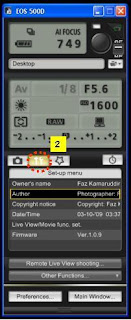
 Mr Long advised that pressing the Menu button on the camera, navigating to the 3rd tool menu, choosing Clear Settings & pressing the Display button can confirm that we've set the copyright info correctly. I did that, and I saw my name displayed on the LCD screen.
Mr Long advised that pressing the Menu button on the camera, navigating to the 3rd tool menu, choosing Clear Settings & pressing the Display button can confirm that we've set the copyright info correctly. I did that, and I saw my name displayed on the LCD screen.
No comments:
Post a Comment